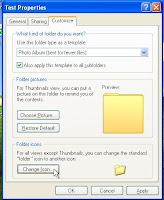There are three different tweaks that we are going to apply here to decrease the time it takes your computer to boot up.
First, just make sure that on the bios configuration, your hard disk is the priority in your boot settings.
Secondly, we go to the MSconfiguration. To do that, click the start button, then click run, and key in, msconfig and hit enter.
There are lots of tabs that you will see from there, now click Boot.ini
Under that, you can see Timeout 30 sec. as the default settings. Now change that to 3 secs.
Then click the tab that says startup.
There you can see the applications that runs together with windows as you boot up.
I want you to uncheck the apps that for you does not need to be there. Take for example the ctfmon, GrooveMonitor,Wcescomm, and etc.
On the other way around, you can leave the app for sidebars if you want your sidebars to appear as soon as you start windows or any antivirus that you want active as soon as windows starts.
Then click apply and close.
After that, a dialog box will appear prompting you to restart or exit without restart.
For now just choose exit without restart to proceed to the last step.
So the last step is going to the registry and tweak it a bit.
In so doing, just click on the start menu and click run.
Then, key in regedit and hit enter. It will take you to the registry editor.
Now, I want you to expand on HKey_Local Machine.
And under that, you can see SYSTEM. Expand it.
Under SYSTEM, you can see CurrentControlSet. Expand it.
Under CurrentControlSet, you can see control. Expand it.
Under control, you can see ContentIndex. Select it by clicking it once.
By doing so, you can see keys on the right hand side.
Now, look for the key that says StartupDelay. Right click on it and select modify.
Then a dialog box will appear. Now in there, you select Decimal which is at the lower right portion.
Then you will see a value that says 48000 which is the default value.
Change that value to 40000. And you're done!
Just click on Ok, and reboot your PC...
Here's the address of the registry that we are looking for, in case you want to refer:
MyComputer\HKEY_LOCAL_MACHINE\SYSTEM\CurrentControlSet\Control\ContentIndex
Feel the difference on your boot-up speed!
Happy Tweaking!
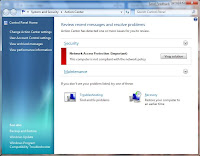 If you are indeed tired of it, then this would be helpful for you... In the action center, there are different options that we do not need depending on your preference. So to disable some of which, here's how:
If you are indeed tired of it, then this would be helpful for you... In the action center, there are different options that we do not need depending on your preference. So to disable some of which, here's how: