This is for Windows XP users, I haven't tried it to other operating systems but it works on Win XP. So here's how you do it:
- Right click on your desktop and create a new folder
- Once you've done that, delete the name new folder
- Then once you've deleted the name, hold down the Alt key
- Don't release the Alt key yet, from your Number Pad (numpad), key in 0160 and release the Alt key
- Now, you're folder has already a hidden name, to hide the icon of the folder, right click on the folder
- Then go to properties
- Then select the Customize tab which is the tab on the far right
- Then you will see at the bottom part, Change Icon tab
- Select it, and it will open the default icons
- Now, scroll on the different icons and once you see a blank space (it's just like a space between the icons and you can see there three blank spaces that are in a column) click the top area
- Once you've clicked it, it will select a blank icon
- Then press Ok
- Then Apply
- Then Ok
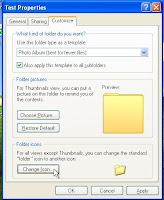
Select the area where you've placed your folder and you will notice there the icon that you've created. You can double click on it and then save files on that folder.
If you want to delete it, just simply click the folder and then press delete.
I hope you will enjoy it and Happy Hiding!
No comments:
Post a Comment